These instructions will set up a Mac OS X computer
to dial The World, using PPP.
We also have more
detailed instructions (in text form). Please refer to them if your computer has not
yet been configured for any Internet access (such as a
new computer or a new installation of Mac OS X) or if you
can't find any of the items this walkthrough describes.
If you need further help,
contact Technical Support.
1. Open the System Preferences (go to Apple Menu
and select "System Preferences") and click the
Network icon, shown below. (The icons in your
System Preferences window may be shown in a different order.)
2. Set the "Show:" field to "Internal Modem".
Click the "TCP/IP" tab. Set
"Configure:" to "Using PPP" (as shown below.)
You do not need to fill in the other boxes.
4. Click the "PPP" tab. Fill it in as shown below,
except with your own personal information in place
of the examples. (You can find a modem access number for
The World with the blue form below the picture.)
You may need to put a "1" in
front of it for long distance, or "*70," in front of it
if you need to disable Call Waiting.
Your password will be displayed as dots;
If you don't want to have to type it again
each time you connect, check the box marked "Save Password".
5. Click the "Modem" tab.
Set the "Modem:" field to reflect your
modem type (if it's not already set.
Most computers will already have the built-in modem
selected.)
Make sure the box for
"Enable error correction and compression in modem"
is checked.
You can enable or disable the other check
boxes as you wish.
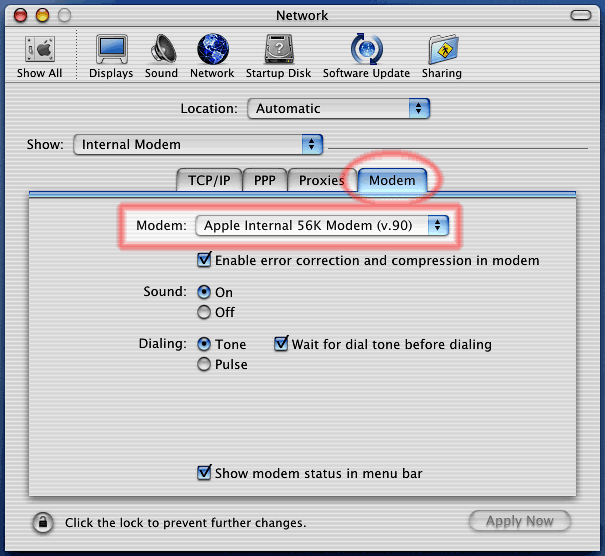
6. Click the "Apply Now" button at the bottom of the
window, and then close the "System Preferences" window.
Your PPP setup is done!
To connect:
To connect or disconnect, you can use the
"Internet Connect" program.
Open the Internet Connect application
(in any Finder window, click the "Applications" icon
at the top, then double-click "Internet Connect").
It will show some of the settings you've entered.
Enter your password if necessary, and click "Connect".
Your computer will dial and connect to the Internet.
Any Web browser (such as Safari or Internet Explorer)
should work now.
You will need to set up mail and Usenet/news settings
in any programs you use for mail or Usenet/news. To set up
Apple's Mail program (included with Mac OS X) see the
"Mail" section of our
more detailed instructions.For other mail or Usenet/news programs, you will
need to enter the settings shown below. (You can enter these
settings in the Internet panel of System Preferences and most
programs will adopt them.)
Mail & Usenet/News settings
SMTP server (for sending outgoing mail):
smtp.TheWorld.com
You may use either POP or IMAP to retrieve mail.
Pick the one that your mail software uses. If it offers both
then choose IMAP, it is more modern and powerful.
POP server (incoming mail):
pop.TheWorld.com
POP account:
Your account name by itself (with no "@TheWorld.com".)
Exception: If you\'re using an old version of Eudora Light,
enter "youraccount@pop.TheWorld.com".)
IMAP server (incoming mail):
imap.TheWorld.com
IMAP account: Your account name by itself
(with no "@TheWorld.com".)
NNTP (news/Usenet) server:
nntp.TheWorld.com
If the news/Usenet program needs to know
whether this server
requires authentication, it does: Yes